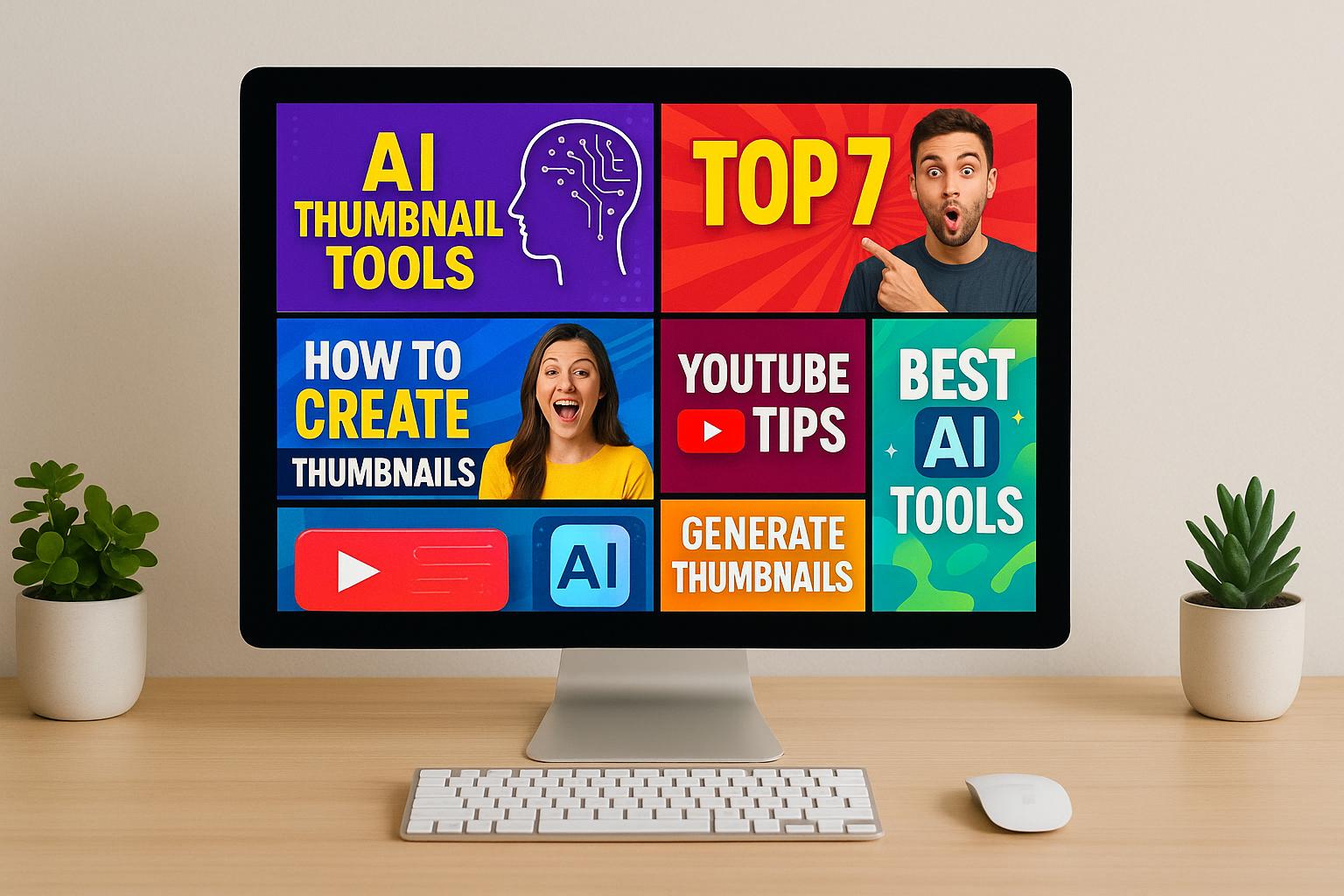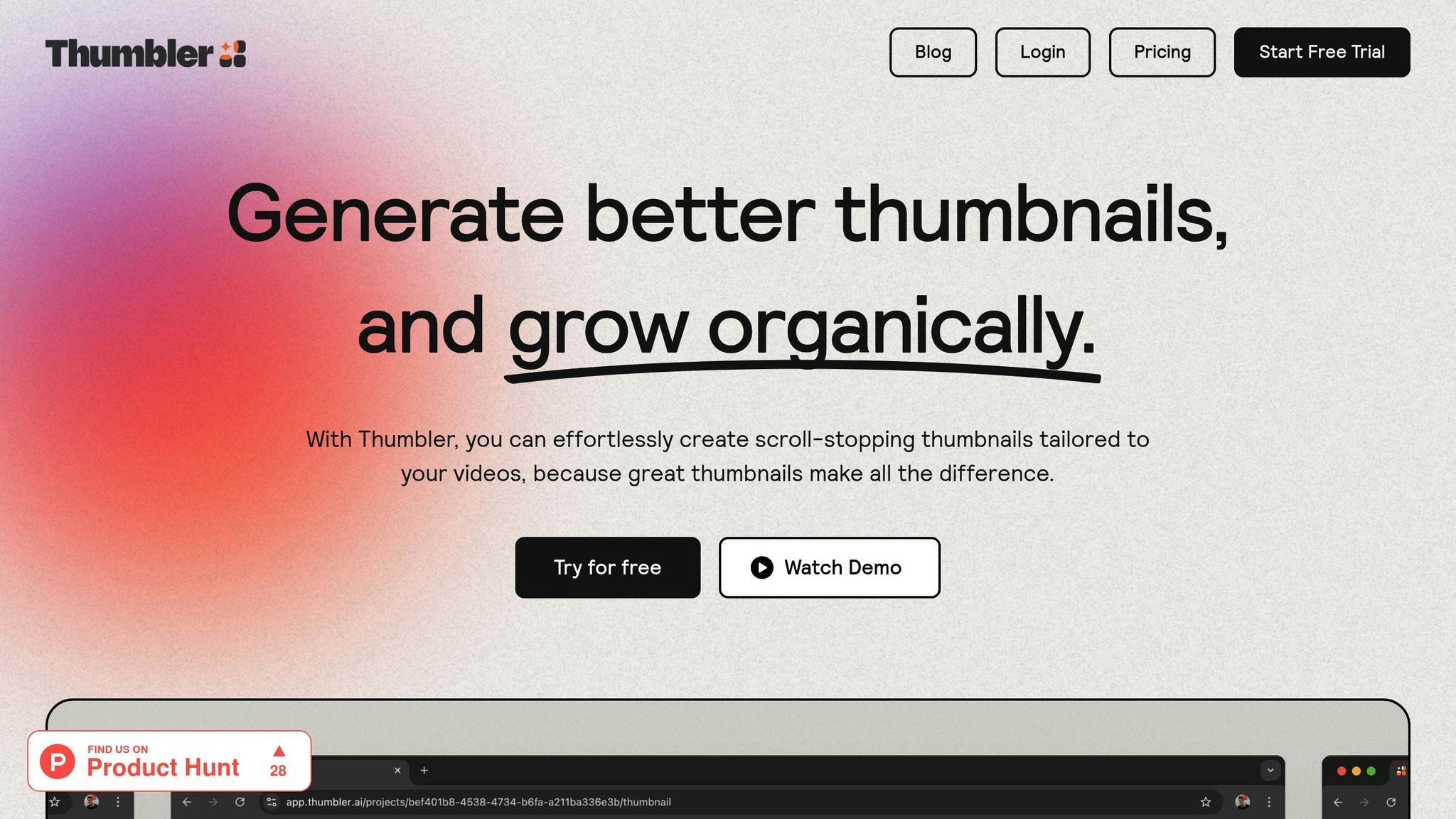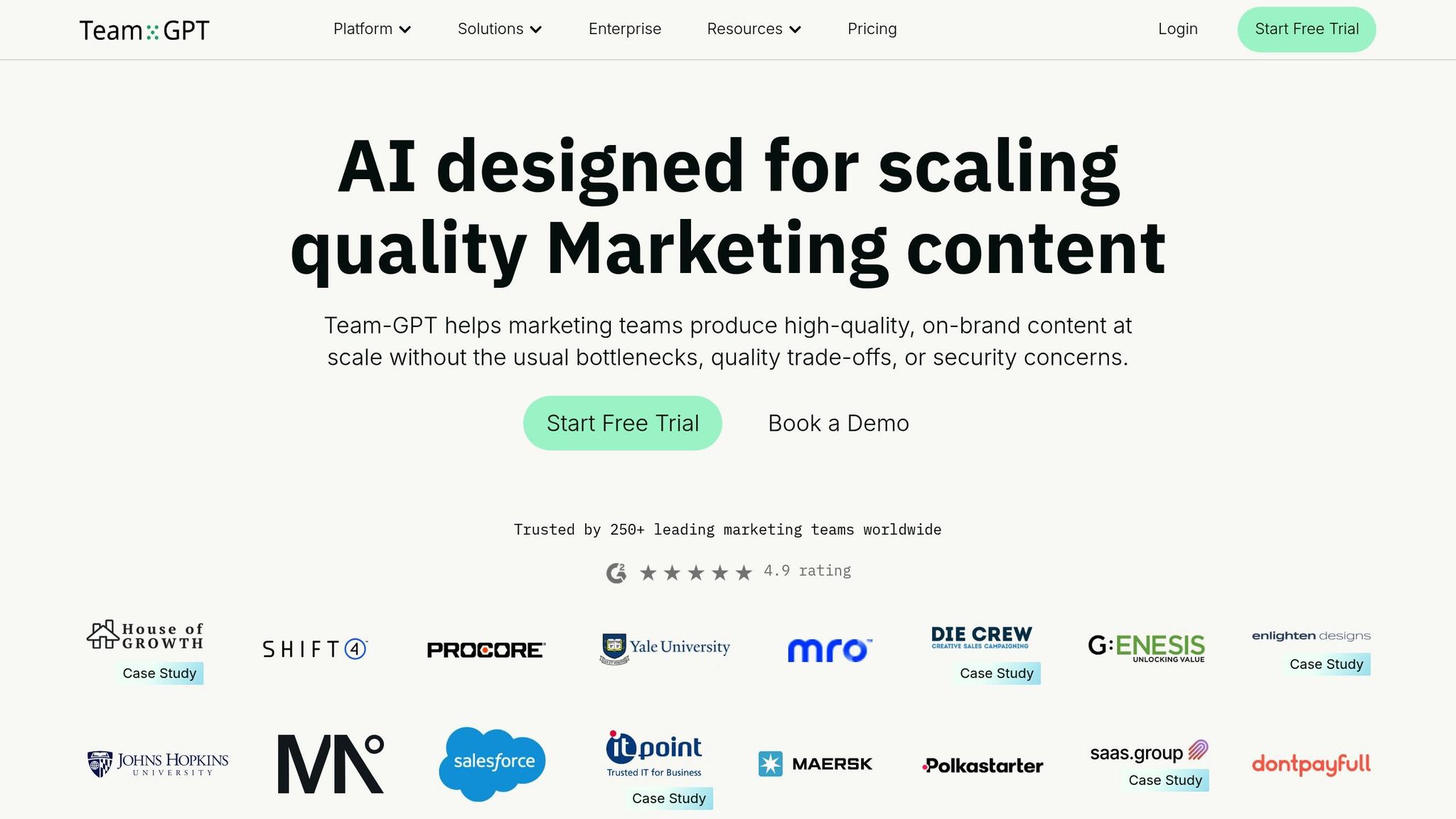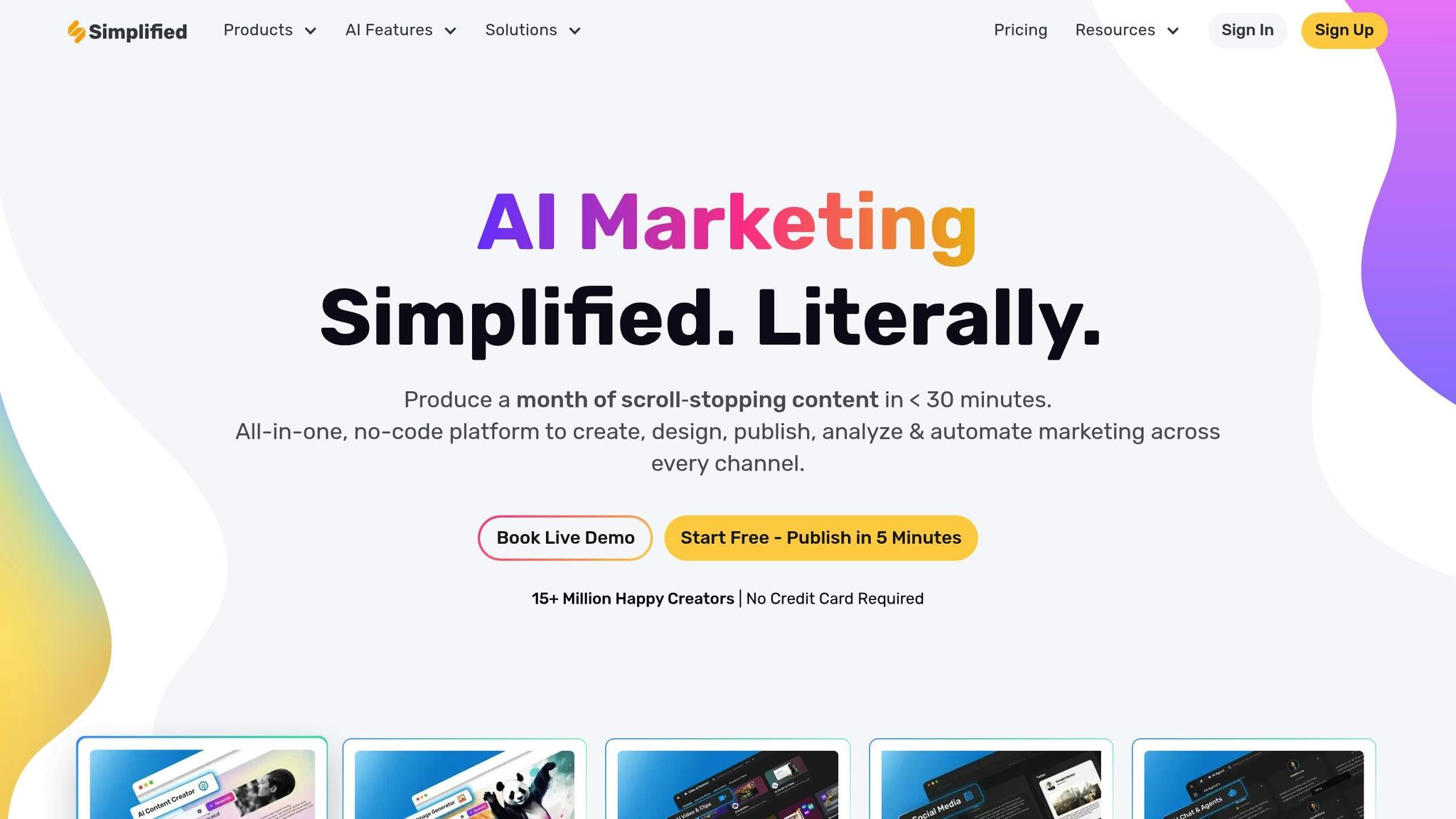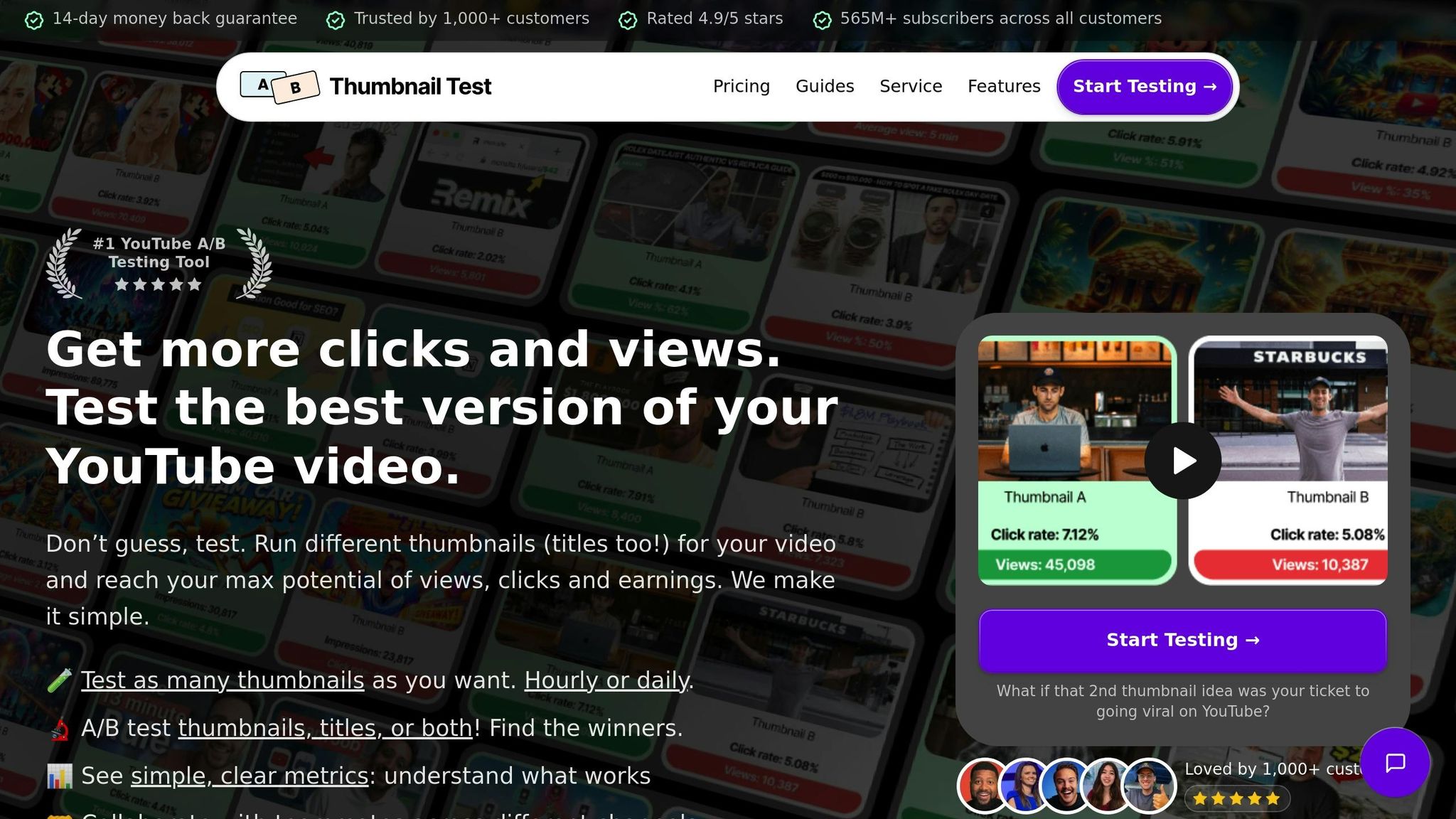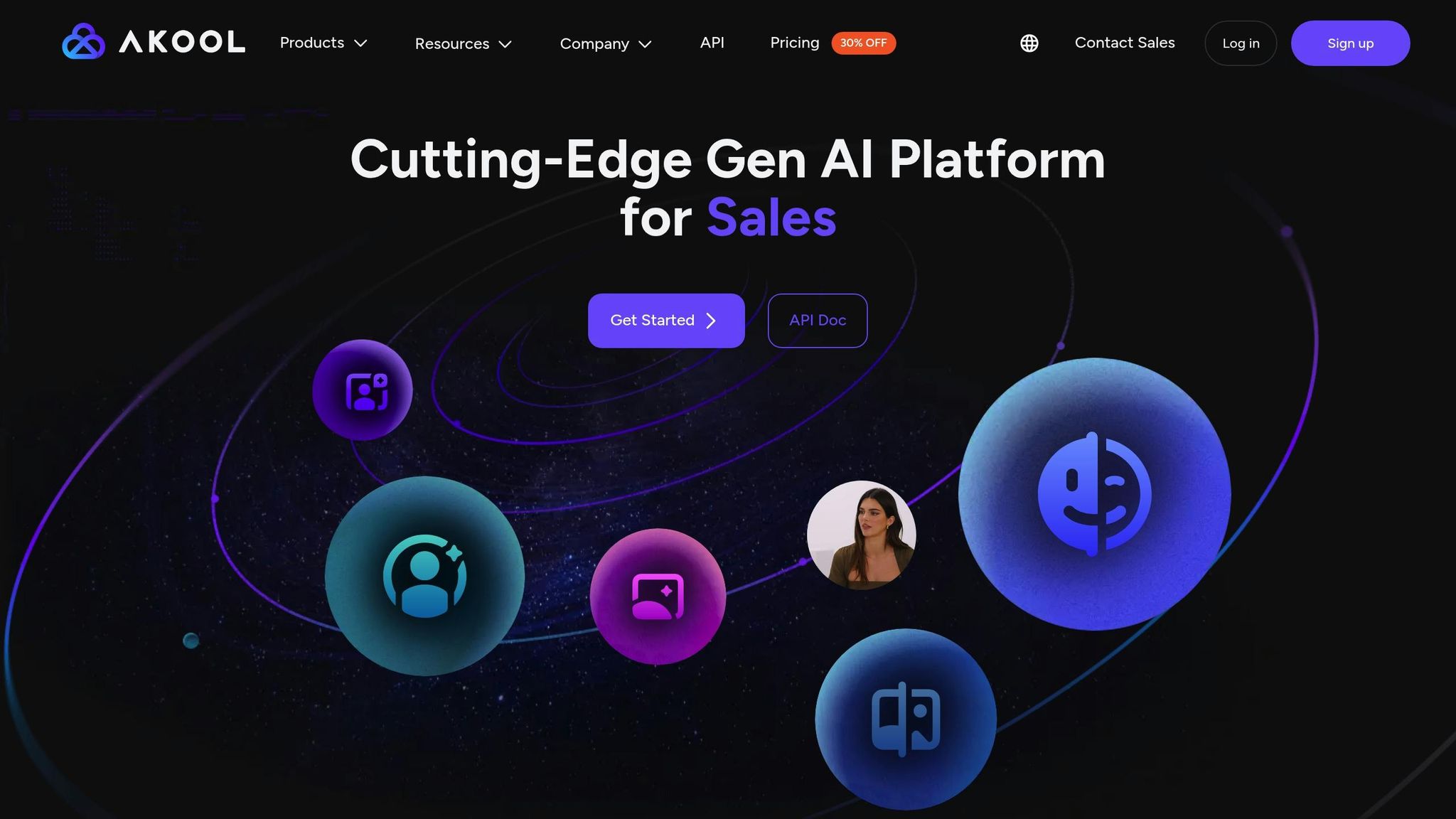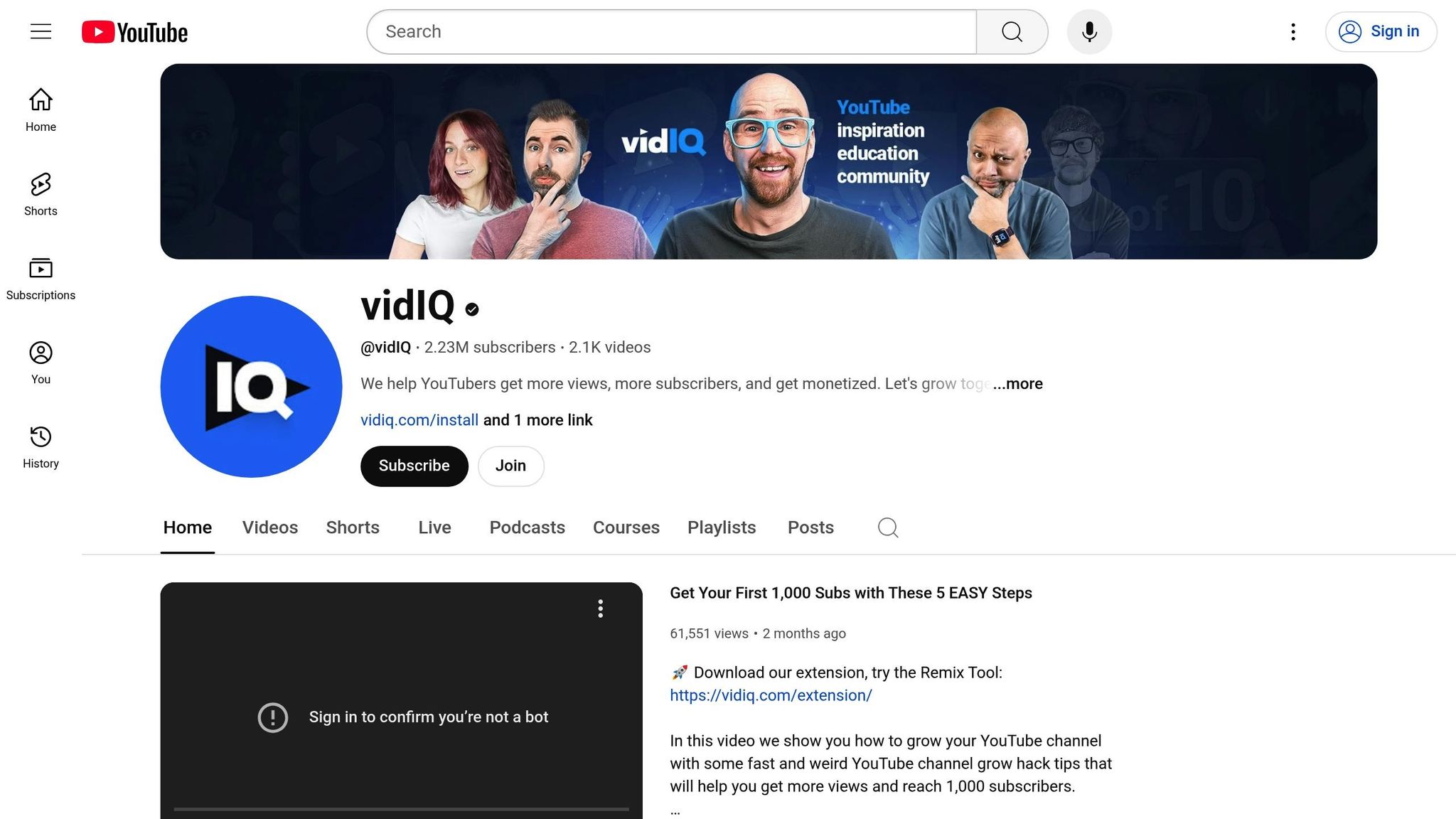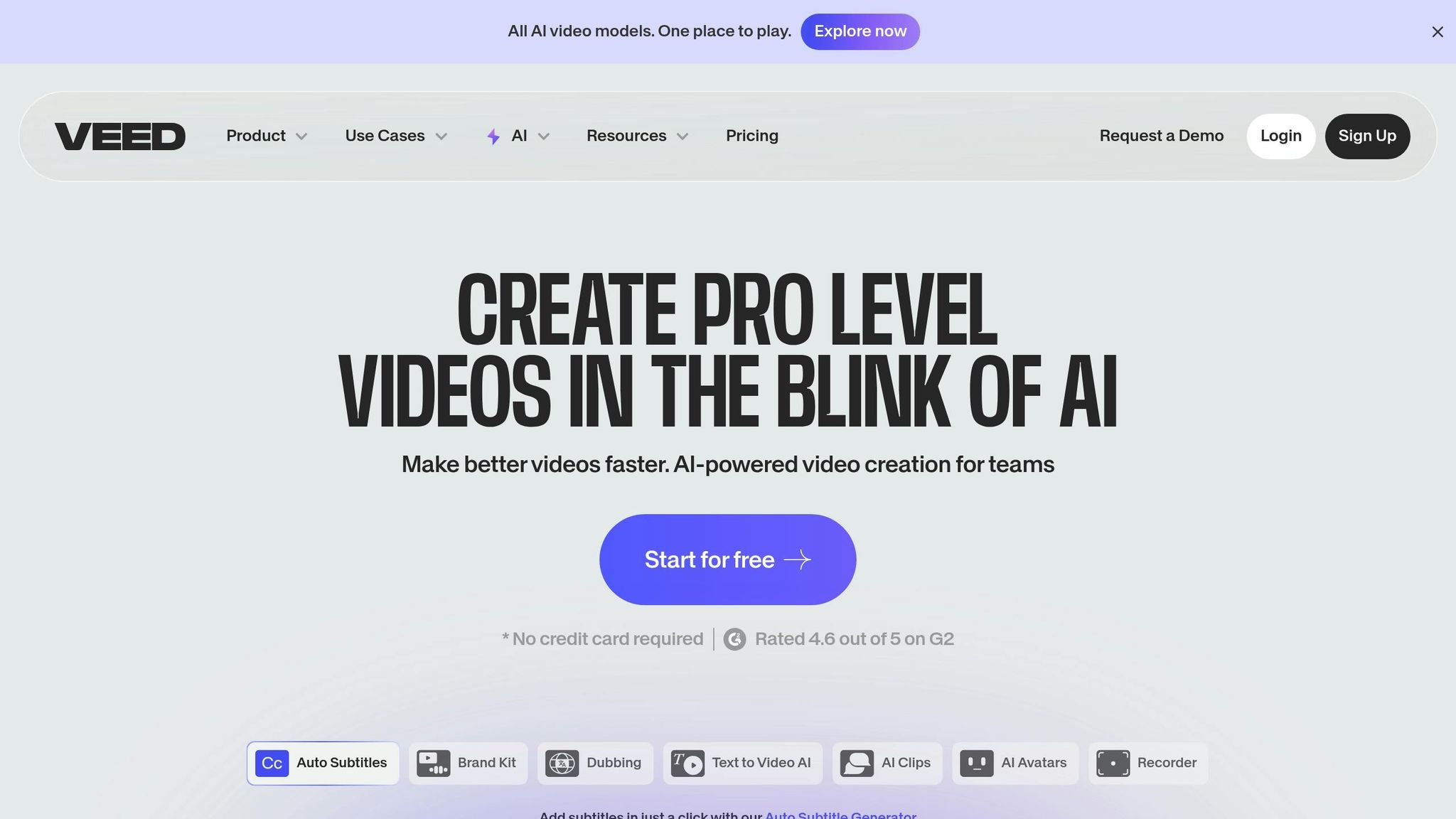Creating eye-catching YouTube thumbnails is key to driving clicks and views. Two popular tools for this are Canva and Photoshop, each catering to different needs:
- Canva: Simple, template-based design platform. Ideal for beginners and quick, polished results. Free version available; Pro plan costs $12.99/month.
- Photoshop: Advanced design software with precise control and customization. Best for professionals but has a steep learning curve. Starts at $20.99/month.
Quick takeaway: Canva is perfect for fast, user-friendly designs, while Photoshop offers unmatched control for those with design experience.
Quick Comparison
| Feature | Canva | Photoshop |
|---|---|---|
| Ease of Use | Beginner-friendly | Advanced, requires learning |
| Templates | Thousands of pre-made options | Manual setup or third-party templates |
| Cost | Free plan; Pro at $12.99/month | Starting at $20.99/month |
| Customization | Limited | Extensive |
| Best For | Quick, simple designs | Professional, detailed designs |
Choose Canva for speed and simplicity or Photoshop for full creative freedom. Both tools can help you craft thumbnails that stand out.
I Made the Same Thumbnail in Photoshop & Canva | Here’s what I learned
YouTube Thumbnail Requirements
Before choosing the right tool for creating YouTube thumbnails, it’s important to understand what makes a thumbnail effective. A good thumbnail strikes a balance between eye-catching design and meeting technical standards. Both Canva and Photoshop are tools designed to help you achieve this balance, but they cater to different needs.
Key Design Elements for Thumbnails
The best YouTube thumbnails follow a few core design principles that directly influence viewer engagement. Bold, high-contrast text is a must since thumbnails are displayed small in search results and video suggestions. This text also needs to remain clear and readable on mobile screens.
Imagery plays a big role, too. Thumbnails with expressive human faces tend to perform better, increasing clicks by 38%. Including faces that convey emotion or curiosity can grab attention right away.
Using consistent brand colors can also make a difference. When your channel sticks to a recognizable color palette, it builds trust and makes your content stand out as viewers scroll through their feeds. That said, consistency doesn’t mean sticking to the same design every time - experimenting with layouts can keep your thumbnails fresh and engaging.
Color contrast is another critical factor. Bright, vibrant colors can emphasize key elements of your design, while sharp text-to-background contrast ensures readability. Canva simplifies this process with built-in color schemes, while Photoshop allows for more detailed customizations.
Canva leans on pre-designed templates that follow proven design practices, making it accessible for beginners. On the other hand, Photoshop offers advanced typography and color tools for those who want greater creative control.
"Thumbnail optimization is a crucial yet often overlooked aspect of YouTube strategy. By understanding its significance, making engaging designs that pop, and maintaining relevance and honesty, you can elevate your channel's performance exponentially." - Sumeet Shroff, Expert in YouTube growth strategies
Once you’ve nailed the design, it’s equally important to meet YouTube’s technical requirements to ensure your thumbnail displays correctly.
Technical Specifications
YouTube thumbnails should be 1,280 x 720 pixels with a 16:9 aspect ratio for the best results. The maximum file size is 2MB, so you’ll need to balance image quality with compression. Supported formats include JPG, PNG, and GIF.
Each format has its strengths:
- JPEG: Balances quality and file size well.
- PNG: Maintains sharp edges and supports transparency.
- GIF: Works for simple animations, though rarely used for thumbnails.
While YouTube accepts a minimum width of 640 pixels, sticking to 1,280 pixels ensures your thumbnail looks sharp on all devices.
Both Canva and Photoshop handle these technical details differently. Canva provides pre-sized templates tailored for YouTube, which eliminates any guesswork. It also optimizes the file size during export while preserving quality, making it perfect for quick, hassle-free designs.
Photoshop, on the other hand, gives you total control over resolution, sharpness, and color grading. You can adjust compression settings, select specific color profiles, and fine-tune your images for various viewing conditions. This level of precision is especially helpful when working with high-resolution images or maintaining strict brand guidelines.
Your thumbnail design needs to scale across devices while keeping text readable and visuals clear. Whether you go with Canva for its simplicity or Photoshop for its advanced features, both tools can help you meet YouTube’s standards. Canva is ideal for straightforward designs and template-based creations, while Photoshop shines when you need detailed control over every aspect of your thumbnail.
Canva: Simple and Fast Design
Canva has become a favorite for YouTube creators who want eye-catching thumbnails without the hassle of learning complex design software. Its drag-and-drop interface makes creating professional thumbnails quick and straightforward.
Easy-to-Use Design Tools
Canva's user-friendly platform provides access to thousands of templates designed with effective design principles in mind.
As Canva explains:
"Canva lets you create a stunning video cover for your masterpiece with readily available and professionally designed templates that even non-designers can tweak and make their own using Canva's easy drag-and-drop interface."
The drag-and-drop feature allows you to easily adjust elements, resize images by dragging a corner, and edit text with just a click. No design background? No problem. Canva's extensive library includes millions of photos, icons, and illustrations - many available for free. A quick search lets you find the perfect graphic or font to make your thumbnail stand out.
Using these templates not only saves time but also helps you understand what makes a thumbnail effective. Jonas L., a frequent Canva user, shared:
"I've used Canva on an almost daily basis for the last couple of years. It's completely free to use, it's extremely easy to make nice looking thumbnails and you can even edit photos in here. It always works, and it's very easy to use. If you want to create pictures for YouTube thumbnails or Facebook covers - look no further."
This simplicity extends across devices, making it easy to design from anywhere, as discussed below.
Cloud-Based Access
Because Canva is cloud-based, your designs are always within reach - whether you're at your desk or on the go. Start a project on your laptop, tweak it on your phone during a break, and finish it later on your tablet. Everything syncs automatically, so you never lose progress. Canva is accessible through both a web browser and a mobile app, offering flexibility that’s perfect for busy creators. With an active user base of around 135 million people each month, Canva has built a reputation for reliability across devices.
Features like autosave ensure your work is never lost, while real-time collaboration makes it easy to gather feedback. Plus, integration with services like Google Drive, OneDrive, Dropbox, and Box lets you pull images directly from your personal libraries.
Pricing Options
Canva offers pricing plans designed to suit a variety of needs. The free plan is packed with features, including access to over 2 million templates, 1,000+ design types, 4.5 million stock images and graphics, and 5GB of cloud storage.
For those looking for more advanced tools, Canva Pro costs $120 per year. This plan unlocks unlimited premium templates, a library of over 140 million assets, advanced features like background removal, and 1TB of cloud storage.
For teams, Canva Teams is available at $100 per year per person (minimum of three users, or $300 annually). It builds on the Pro plan with collaboration tools, brand management features, and team activity reports. Larger organizations can opt for Canva Enterprise, which offers tailored pricing and includes centralized team management, enhanced security, custom integrations, and dedicated support.
Educational institutions and non-profits can access premium features for free, making Canva a versatile option for a wide range of users. Whether you're just starting out with the free plan or upgrading to Pro for advanced tools, Canva provides plenty of options to meet your design needs. At $10 per month (billed annually), the Pro plan offers great value as your projects grow.
sbb-itb-de62d42
Photoshop: Advanced Design Control
For YouTube creators aiming for unparalleled creative flexibility and professional-quality results, Photoshop remains the top choice. While it comes with a steeper learning curve compared to simpler editors, its extensive array of customization tools makes it perfect for crafting standout thumbnails. These advanced features allow for a level of precision that's hard to match.
Professional Design Features
Photoshop offers an advanced toolkit that gives you complete control over every detail of your thumbnail design. Tools like brushes, layers, and masks provide endless customization options. Unlike platforms that depend on pre-made templates, Photoshop enables you to build designs entirely from scratch, opening the door to limitless creativity.
The layer system is a game-changer, allowing for non-destructive editing. This means you can tweak text placement, adjust colors, and apply effects without permanently altering the original image. Features like layer masking and blending modes let you seamlessly combine multiple images, create dynamic lighting effects, and apply nuanced color grading to make your thumbnails stand out.
Additionally, Photoshop includes 3D design tools, extensive plugin support, and a workspace you can customize. While mastering its toolset takes time, Photoshop is widely regarded as the ultimate solution for advanced design needs.
High-Quality Image Output
When it comes to producing high-quality thumbnails, Photoshop excels. It ensures crisp, high-resolution designs that meet the standard 1280 x 720 pixel resolution for YouTube thumbnails. Photoshop also supports a variety of output formats, including JPEG, SVG, PSD, and AI, so you can save your work in the format that best suits your needs.
With advanced color management and output controls, your thumbnails will look consistent across devices - whether on mobile, tablet, or desktop - helping maintain your brand's visual identity. Plus, Photoshop integrates effortlessly with other Adobe tools like Illustrator and After Effects. This makes it easy to incorporate vector graphics or even animated elements into your designs.
Pricing and Subscription Model
For creators looking to meet YouTube's technical and aesthetic standards, investing in professional tools like Photoshop is essential. The software runs on a subscription-based model, offering plans tailored to different needs. Individual plans start at $20.99 per month for Photoshop alone, while the full Adobe Creative Suite costs $52.99 per month. For businesses, single app licenses are available at $24.99 per month or the entire suite for $79.99 per month.
Students and teachers can take advantage of a 60% discount, paying $19.99 per month for the first year and $29.99 per month thereafter. While the cost may seem high, Photoshop’s advanced capabilities and professional-quality output make it a worthwhile investment for dedicated content creators.
Direct Comparison: Canva vs Photoshop
When it comes to creating YouTube thumbnails, choosing between Canva and Photoshop often boils down to your expertise, budget, and specific design needs. Here's a closer look at how these two platforms stack up.
Canva is all about simplicity. With its drag-and-drop interface, even those with minimal design experience can craft professional-looking thumbnails in just a few minutes. It’s perfect for beginners or anyone who values speed and ease of use.
Photoshop, on the other hand, is the go-to tool for over 90% of creative professionals worldwide. While it takes more time to master, it offers unmatched creative freedom and delivers top-tier image quality. If you’re willing to invest the effort, Photoshop opens the door to endless design possibilities.
Pricing plays a big role in decision-making too. Canva Pro is available for $12.99 per month, and there’s even a free version with essential tools for budget-conscious creators. Photoshop, however, comes in at $34.49 per month. The added cost reflects its advanced capabilities but may not be practical for everyone.
Below is a side-by-side comparison to help you decide which tool fits your needs best.
Comparison Table
| Feature | Canva | Photoshop |
|---|---|---|
| Ease of Use | Beginner-friendly drag-and-drop | Advanced tools with a steep learning curve |
| Templates | Thousands of ready-made templates | Requires manual setups or third-party templates |
| Layers | Basic layer ordering | Full control with masks and blending modes |
| Photo Editing | Basic tools like cropping and filters | Advanced editing with RAW support and retouching |
| Text Control | Google Fonts and uploads | Advanced typography with kerning and OpenType features |
| Effects | Basic filters and shadows | Custom effects, advanced filters, and layer styles |
| Precision Tools | Not available | Pen tool, vector shapes, grids, and guides |
| Custom Brushes | Not supported | Thousands of options or create your own |
| AI Tools | Magic resize, background remover | Generative fill, sky replacement, neural filters |
| Animation | Basic GIF creation | Frame-by-frame and video timeline animation |
| Collaboration | Real-time collaboration | Available via Adobe Creative Cloud |
| Monthly Cost | $12.99 (Pro plan) | $34.49 (subscription) |
| Free Option | Yes | No free version |
Canva excels at speed and simplicity, making it a great choice for creators who need to churn out thumbnails quickly. Its intuitive interface allows users to focus on creativity without getting bogged down by complex tools. Photoshop, while more time-intensive, is ideal for those who demand precision and full control over every detail of their design.
In terms of image quality, Photoshop consistently delivers sharper, high-resolution visuals, while Canva provides more than enough quality for most YouTube thumbnails. For beginners, Canva’s preset templates and design elements help maintain consistency and avoid common mistakes. Photoshop, however, is the better choice if you want complete creative freedom and customization options.
Conclusion: Which Tool is Right for You?
Deciding between Canva and Photoshop comes down to your design experience, budget, and what you're looking to achieve creatively. Both tools can help you craft eye-catching thumbnails, but they cater to different types of creators.
If you're after quick and beginner-friendly thumbnail creation, Canva is your best bet. Its drag-and-drop interface and vast library of templates make it incredibly straightforward to use. At $15 per month for the Pro plan, it's also a more budget-conscious choice.
"Canva's drag-and-drop interface is incredibly easy to use. Even if you have no design experience, you can create attractive thumbnails within minutes. It's perfect for quick, efficient thumbnail creation." – Designaider
On the other hand, Photoshop is the go-to for precision and creative control, ideal for those familiar with advanced tools. With a robust feature set designed for professional-grade editing, it allows for unparalleled customization. However, this comes with a steeper learning curve and a higher starting cost of $19.99 per month for the Photography Plan. It's no surprise that over 90% of creative professionals worldwide rely on Photoshop.
Your choice should align with your skill level and workflow. Canva's user-friendly design (rated 4.7/5 on Capterra) is perfect for creators who need to churn out thumbnails quickly. Meanwhile, Photoshop is better suited for those aiming for meticulous brand consistency, offering access to Adobe's extensive library of 30,000+ fonts compared to Canva's 3,000, along with unmatched customization options.
Keep in mind, 90% of YouTube's top-performing videos feature custom thumbnails. Whether you lean toward Canva's simplicity or Photoshop's advanced capabilities, the ultimate goal is to create thumbnails that grab attention and reflect your content.
"If you're serious about thumbnail design and have the skills or desire to learn, Photoshop is the best option. But if you want a fast, easy way to create good thumbnails without any complicated tools, Canva is the way to go." – Designaider
Start with what fits your current needs and budget. As your channel grows and your design demands evolve, you can always explore more advanced tools.
FAQs
How do Canva and Photoshop compare for creating YouTube thumbnails?
Canva and Photoshop stand apart primarily in how user-friendly they are and the depth of creative control they offer. Canva is tailored for beginners, featuring a drag-and-drop interface and a library of pre-designed templates. It’s perfect for crafting eye-catching thumbnails quickly, without requiring any advanced design know-how.
In contrast, Photoshop is geared toward professionals, offering a suite of powerful tools for precise control over layers, masks, and intricate edits. It’s the go-to choice for creators who need detailed, custom designs.
If speed and simplicity are your priorities, Canva makes things easy. But if you’re after advanced editing capabilities and full creative freedom, Photoshop is the way to go.
What are the pricing differences between Canva and Photoshop for beginners designing YouTube thumbnails?
When you're just starting out with YouTube thumbnail design, Canva is a solid, budget-friendly option. It has a free plan that covers basic features, and if you want to unlock more tools, the Pro plan costs $12.99 per month or $119.99 annually. It’s a straightforward and affordable choice, especially for beginners.
For those who want more advanced tools, Photoshop is another option. Individual plans start at $19.99 per month, and the annual Photography Plan (which includes Photoshop) is priced at $239.88. While it’s pricier, Photoshop offers advanced editing features and a higher level of customization.
So, if you’re working with a limited budget and want something simple, Canva is an excellent starting point. But if you need professional-grade design tools, Photoshop could be worth the extra cost.
What are the essential tips for designing eye-catching YouTube thumbnails with Canva or Photoshop?
Creating standout YouTube thumbnails using tools like Canva or Photoshop is all about keeping things simple, eye-catching, and clear. Stick to bold colors, legible fonts, and large text that’s easy to read - even on tiny screens. A clean design without unnecessary clutter ensures your main message pops.
Use the rule of thirds to craft a visually balanced layout, and opt for high-quality images with strong contrast to grab attention instantly. Consistency is key - using the same fonts, colors, or style across your thumbnails can help reinforce your branding. Above all, make sure the thumbnail reflects the video’s content accurately. This not only improves click-through rates but also builds trust with your audience.